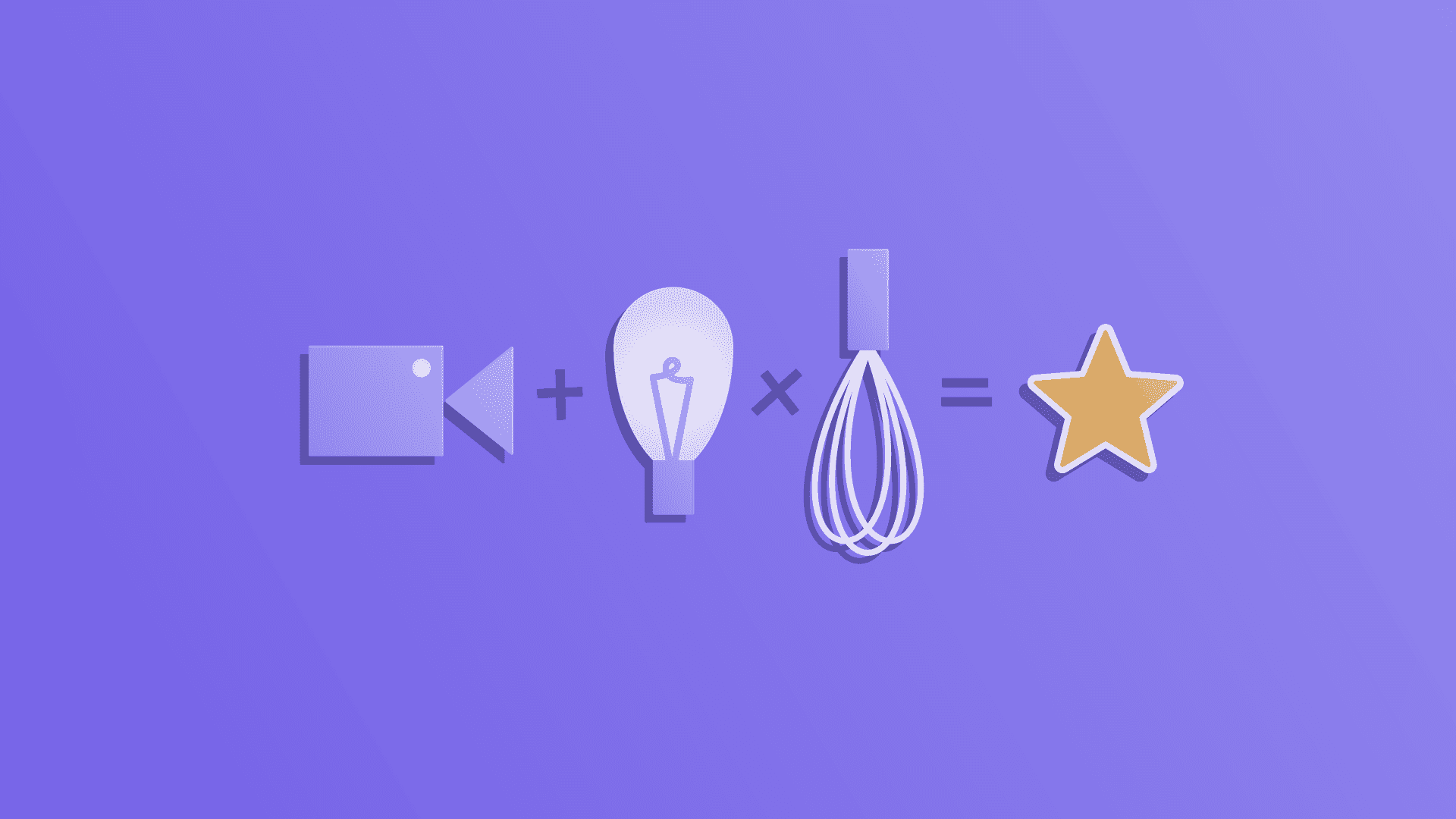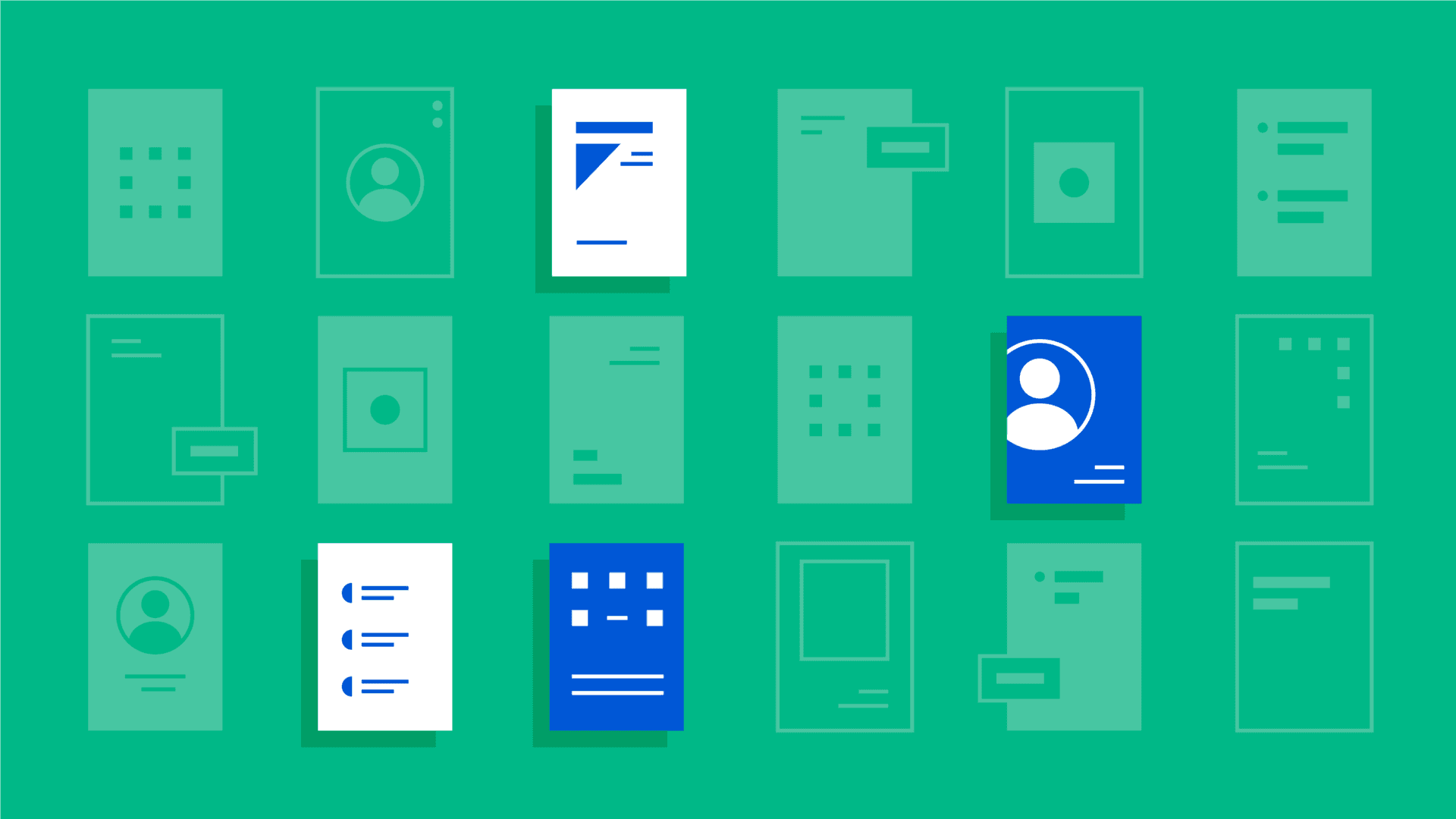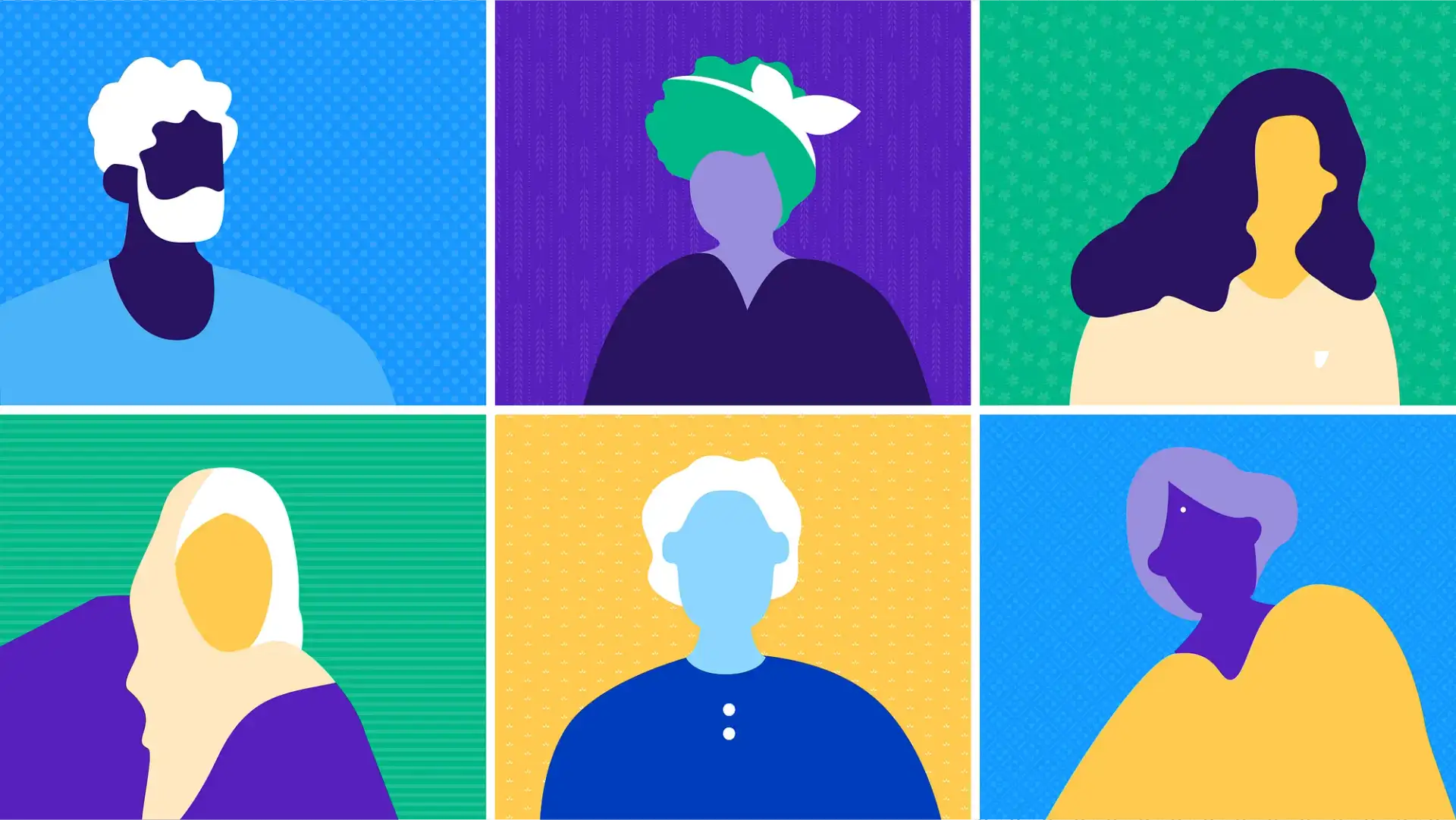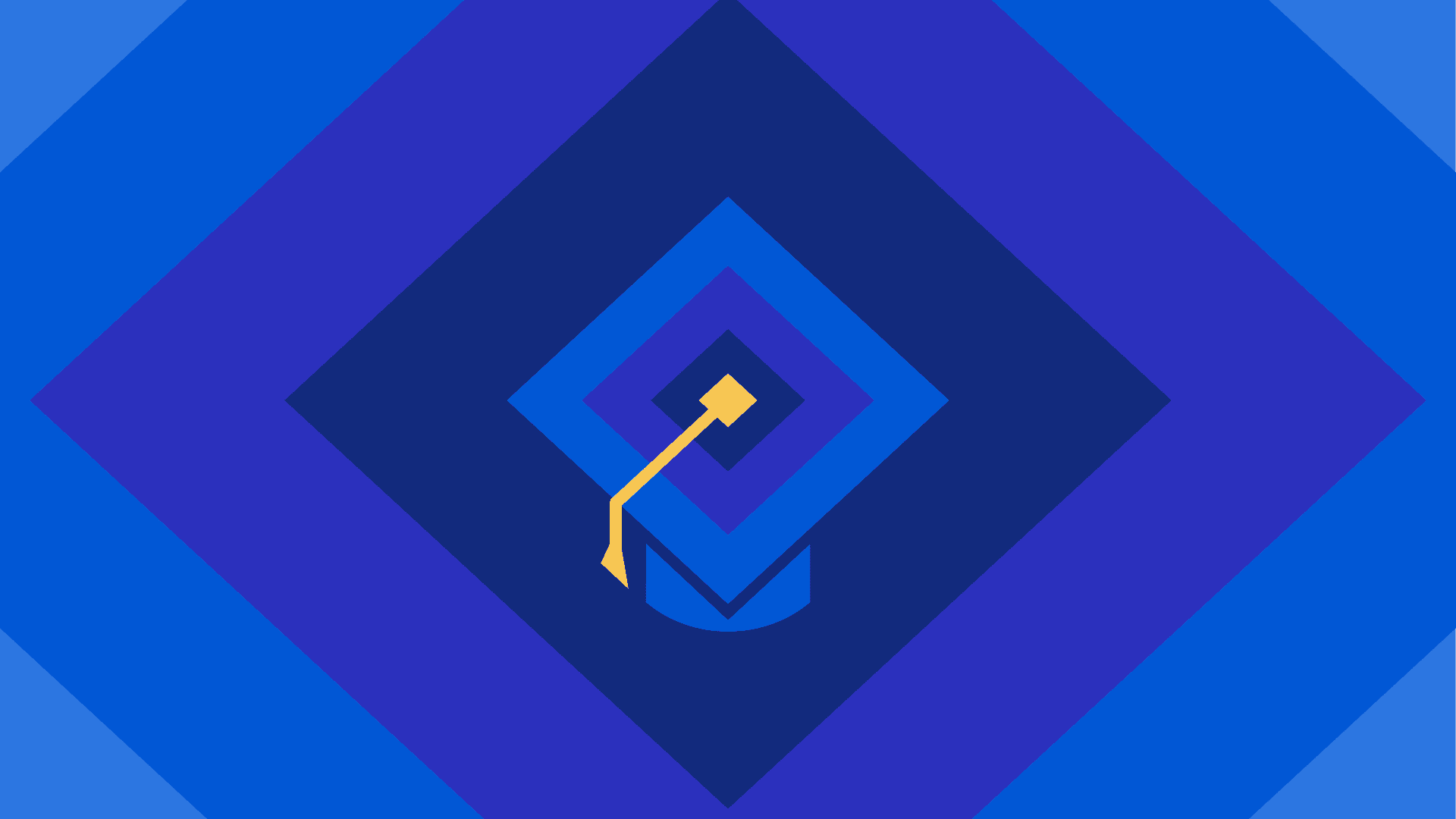Nothing satisfies a craving for product improvements like a delicious, thoughtful brainstorm. My team typically used to prepare this workplace classic in person. But after Indeed suddenly went remote, I created this new recipe that’s conference-room free. Follow the steps below to help your team come up with ideas and pick which ones to build. Enjoy!
Prep time: 60 minutes
Cook time: Two 90-minute videoconference sessions (I like to split them up over two days)
Yield: 6 to 10 tasty ideas
Ingredients
- 8 to 12 participants
- 2 to 5 user pain points
- 1 user journey map or story
- 1 online timer
- 1 Google Jamboard jam or another digital collaboration tool for collecting ideas
- 1 prioritization matrix in Figma or another design program
- 2 monitors to make facilitation easier for you (optional)
–
Prep work
Step 1: Gather pain points
With the help of the appropriate team leaders, collect user pain points. These should be informed by UX research, data, and user feedback. Choose a few to focus on for the brainstorming session.
A hypothetical pain point:
- Customers don’t trust the security of the payment process and abandon their transactions
Step 2: Turn your pain points into problem statements
Problem statements help clarify the problem you’re trying to solve and identify its root cause. They also help you understand the underlying emotions behind the pain points.
Here’s a template:
I’m _________________ [user, with 2 to 3 characteristics].
I’m trying to _________________ [outcome or job],
but _________________ [problem or barrier]
because _________________ [root cause],
which makes me feel _________________ [emotion].
Example problem statement:
- I’m a comic book collector who shops online frequently but has limited funds. I’m trying to purchase items from my favorite artist, but I give up on my purchase because the form is long and ugly, which makes me feel like it’s not secure and I might get scammed.
Step 3: Prep the team
Send out invitations for the two sessions. Let everyone know in advance that they’ll be presenting their ideas to the group. This gives people who don’t enjoy speaking in front of groups time to prepare themselves for their moment in the spotlight.
Step 4: Prep the room, aka the Jamboard jam
Set up the virtual space with everything the participants will need, just like you would for an in-person brainstorming session. I prefer Jamboard because it’s simple to use and anyone with a Google account has free access.
- Create a welcome frame that prepares participants for the sessions
- Write out the agenda and participation guidelines
- Supportive notes can help teammates feel comfortable expressing any kind of idea
- Create a separate frame for each teammate to use
- Create a small voting chip image and add three to each person’s frame (I’ve included one you can use in this Figma template)
- Give edit access to all participants
Step 5: Get yourself set up
It’s optional, but I like to use 2 monitors while facilitating. I share one of them continuously to lead the discussion. I use the other to privately view my agenda, session notes, and any other resources I need.
–
Session 1: Generate ideas
Let’s get cooking! In this first round, you’ll lead your participants through the user problems. Then they’ll spend some time coming up with solutions. Be strict with the timer to keep things on track.

Step 1: Welcome (5 minutes)
Once everyone is in the videoconference, thank them for their time and give them a quick summary of the session’s agenda.
Step 2: Review the user journey (5 minutes)
Start with a brief, high-level walkthrough of the user journey. Your goal is to remind everyone about all of the various parts of the team’s feature or product. This helps your teammates keep the big picture in mind as they come up with ideas.
Step 3: Present problem statements (5 minutes)
The ones you defined during your prep work.
Optional step: Discuss additional pain points (5 to 10 minutes)
Some members of your team may have ideas for other significant pain points that aren’t in your collection. You could pause for a few minutes to record them. However, this isn’t the focus of the brainstorm, so don’t get derailed here.
Step 4: Brainstorm (30 minutes)
This is the meat of the first session. It’s based loosely on the well-known Crazy 8s exercise where participants have 8 minutes to sketch 8 ideas. In this case, participants get 12 minutes to create 8 stickies in their frame of the Jamboard jam. Each one has a written solution to one of the pain points. The extra time lets people adjust to the new tool and helps those who speak English as a second language.
Here’s how to run the exercise:
- Go over how to use Jamboard (5 minutes)
- Work out any tech bugs (5 minutes)
- Give instructions and prompts (5 minutes)
- Start the clock and each person writes 8 solutions (12 minutes)
Some tips:
- Share your screen during the exercise and keep the problem statements visible so your team can refer to them
- Advise the team to focus only on 2 or 3 problem statements, not all of them
- Keep the timer visible on the shared screen so participants feel the time pressure
- In addition to your problem statements, you can also include optional prompts to get people thinking in solution mode like: “If I were a user, I would use this feature more if _________________”
Step 5: Discussion (45 minutes)
Ask each participant to take 2 minutes to choose their favorite idea, or two if someone can’t make up their mind. Have them put their best one at the top of their frame.
Give each participant up to 5 minutes to present. In the first minute, they explain their top idea. The remaining time is for team questions and discussion. As the moderator, guide the process using your screen share.
Some tips:
- Did I mention it’s important to be strict with the timer?
- Encourage conversation by asking questions
- You can cut the time short and move on if an idea isn’t sparking much discussion
While the team is presenting, identify and record themes in your own notes. Add these themes as stickies in a new frame on the Jamboard jam. You’ll use it in the next session.
–
Session 2: Sort the ideas
By the start of the second session, the team’s ideas have had time to marinate. Before you begin, clean up the theme frame you created on the Jamboard jam at the end of the last session.
Step 1: Welcome and recap (5 minutes)
Once everyone is on the call, thank them for all they’ve done so far. Then give them a quick summary of what will happen in this session. Recap the problem statements and work done so far.
Optional step: Collect any new ideas (15 minutes)
Overnight, some people might have had amazing new ideas pop into their heads. If so, take this time to add them to the discussion.
- Everyone spends 3 minutes adding stickies to their space.
- The group takes 10 minutes to discuss new ideas together.
Remember to be strict with the timer!
Step 3: Categorize the top ideas (15 minutes)
Share the frame with the themes. Ask the participants to copy the sticky with their top idea into this space near the theme that best relates to it. Add or adjust themes as necessary. As the facilitator, feel free to suggest moving any stickies you think belong under a different theme.
Step 4: Vote for your favorite ideas (10 minutes)
Now, find the ideas the team likes most. Tell them not to think about which are the most viable or easiest to execute. That part comes next.
- Ask participants to go to their personal frame to select and cut out three voting chips
- In the themed idea frame, everyone pastes their chips on the stickies that they think are exciting or could be successful
- It’s okay for someone to pick their own idea

Step 5: Organize the winners (5 minutes)
In a new Jamboard frame, place the top ideas in rows based on the number of votes they got. Add a letter above each column so that each idea has a simple reference code like 2A or 3C.

Step 6: Pick the best ideas (15 minutes)
Now it’s time to vet the ideas. How promising are they? And how much effort will they take?
- Open the prioritization matrix template and put it next to the table of ranked ideas on the shared screen
- Ask the team to place each idea on the matrix
- To keep things organized, use the reference codes from the ranking table
- Discussion and input from the whole team is integral to this part
- Don’t take over — defer to the team’s knowledge and let them guide you

–
Cleanup
Congratulations, you now have a menu full of promising ideas. Don’t let your hard work go to waste! Collaborate with product managers and other stakeholders to serve the ideas up on the team’s roadmaps. Create tickets for any that may need more investigation.
Thanks to Hans Krebs, Laurie Sheflin, Iris He, and the SMB Candidate Communications team for their input and participation.